Lynda - Photoshop CC 2015 One-on-One - Fundamentals (Updated Mar 18, 2016)
Seeders : 0 Leechers : 0
| Torrent Hash : | 60F5F4903C1DD869590CAB2ADDDA76E609844772 |
| Torrent Added : | 1 Year+ in Other - Other |
| Torrent Size : | 6.45 GB |
Lynda - Photoshop CC 2015 One-on-One - Fundamentals (Updated Mar 18, 2016)
Fast And Direct Download Safely And Anonymously!
Fast And Direct Download Safely And Anonymously!
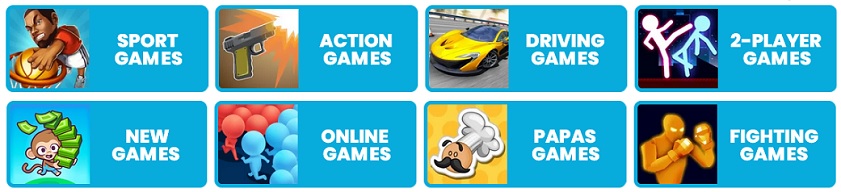
Note :
Please Update (Trackers Info) Before Start "Lynda - Photoshop CC 2015 One-on-One - Fundamentals (Updated Mar 18, 2016)" Torrent Downloading to See Updated Seeders And Leechers for Batter Torrent Download Speed.Trackers List
| Tracker Name | Last Check | Status | Seeders | Leechers |
|---|
Torrent File Content (163 files)
Lynda - Photoshop CC 2015 One-on-One - Fundamentals (Updated Mar 18, 2016)
01. Introduction
01_01-Welcome to OneonOne.mp4 -
01. Introduction
01_01-Welcome to OneonOne.mp4 -
56.22 MB
01_02-New Photoshop Interface November, 2015.mp4 -
17.57 MB
02. Opening an Image
02_01-How it all starts.mp4 -
02_01-How it all starts.mp4 -
4.71 MB
02_02-Opening an image from the Windows desktop.mp4 -
22.59 MB
02_03-Opening an image from the Macintosh Finder.mp4 -
16.92 MB
02_04-Opening an image from Photoshop or Bridge.mp4 -
19.54 MB
03. Getting Around
03_01-Navigating your image.mp4 -
03_01-Navigating your image.mp4 -
4.7 MB
03_02-Zooming in and out.mp4 -
20.95 MB
03_03-Using the more precise Zoom tool.mp4 -
24.05 MB
03_04-Zooming continuously.mp4 -
23.83 MB
03_05-Entering a custom zoom value.mp4 -
18 MB
03_06-Scrolling aka panning.mp4 -
12.4 MB
03_07-A few topsecret scrolling tricks.mp4 -
17.37 MB
03_08-Switching between open images.mp4 -
23.68 MB
03_09-Rotating and resetting the view.mp4 -
16.7 MB
03_10-Cycling between screen modes.mp4 -
19.3 MB
03_11-Using the Navigator panel.mp4 -
20.91 MB
03_12-Panels and workspaces.mp4 -
22.85 MB
03_13-Updating a workspace.mp4 -
8.79 MB
03_14-A few very important preferences.mp4 -
24.61 MB
03_15-Reassigning Spotlight Mac only.mp4 -
12.38 MB
04. Image Size and Resolution
04_01-Digital imaging fundamentals.mp4 -
04_01-Digital imaging fundamentals.mp4 -
11.58 MB
04_02-Image size and resolution.mp4 -
19.61 MB
04_03-Introducing the Image Size command.mp4 -
27.52 MB
04_04-Common resolution standards.mp4 -
28.83 MB
04_05-Upsampling vs. real highresolution data.mp4 -
28.1 MB
04_06-Changing the print resolution.mp4 -
31.35 MB
04_07-Downsampling for print.mp4 -
22.23 MB
04_08-Downsampling for email and photo sharing.mp4 -
43.34 MB
04_09-The six interpolation settings.mp4 -
16.85 MB
04_10-Some practical downsampling advice.mp4 -
28.15 MB
04_11-Upsampling with Preserve Details.mp4 -
22.55 MB
05. Crop and Straighten
05_01-Honing in on your image.mp4 -
05_01-Honing in on your image.mp4 -
11.78 MB
05_02-Using the Crop tool.mp4 -
9.31 MB
05_03-Cropping nondestructively.mp4 -
14.24 MB
05_04-Rotating and other Crop tool tricks.mp4 -
25.55 MB
05_05-Straightening a crooked image.mp4 -
21.11 MB
05_06-Filling in missing background details.mp4 -
16.04 MB
05_07-Using the Perspective Crop tool.mp4 -
12.02 MB
06. Introducing Layers
06_01-The layered composition.mp4 -
06_01-The layered composition.mp4 -
7.94 MB
06_02-Introducing the Layers panel.mp4 -
12.67 MB
06_03-Converting the flat background into a layer.mp4 -
14.56 MB
06_04-Customizing the transparency checkerboard.mp4 -
9.7 MB
06_05-Turning a color photo black and white.mp4 -
15.28 MB
06_06-Creating a silhouette with BrightnessContrast.mp4 -
10.86 MB
06_07-Creating a new layer and painting on it.mp4 -
12.63 MB
06_08-Simple tricks for painting with the Brush tool.mp4 -
11.63 MB
06_09-Distinguishing black from nonblack pixels.mp4 -
20.43 MB
06_10-Moving an image from one document to another.mp4 -
12.91 MB
06_11-Expanding the canvas to contain a new layer.mp4 -
13.2 MB
Description
Learn everything you need to know about Photoshop, in the order you need to know it, in this top-to-bottom overview of the world's most powerful image editing software, Adobe Photoshop. With all new movies and all new exercise files, Deke McClelland's flagship One-on-One series is completely refreshed for Photoshop CC 2015. In this Fundamentals installment, the first of three, Deke takes you on a personalized tour of the basic tools and techniques that lie behind great images and graphic design, while keeping you up to speed with the newest features offered in Creative Cloud.
Learn to open images from multiple sources, crop and straighten images, navigate panels and menus, and work with layers—the feature that allows you to mask parts of an image, combine effects, and composite artwork. Deke shows you how to perform important editing tasks, adjusting brightness and contrast, correcting color, and retouching and healing portraits. He also reviews formatting text, printing, and preparing web graphics in Photoshop.
Check back every time Photoshop updates for new movies, new feature reviews, and new ways to work.
Introduction
Welcome to One-on-One
1. Opening an Image
How it all starts
Opening an image from the Windows desktop
Opening an image from the Macintosh Finder
Opening an image from Photoshop or Bridge
Opening an image in Camera Raw UPDATED
Closing one image, or all at once
2. Getting Around
Navigating your image
Zooming in and out
Using the more precise Zoom tool
Zooming continuously
Entering a custom zoom value
Scrolling (aka panning)
A few top-secret scrolling tricks
Switching between open images
Rotating and resetting the view
Cycling between screen modes
Using the Navigator panel
Panels and workspaces
Updating a workspace
A few very important preferences
Reassigning Spotlight (Mac only)
3. Image Size and Resolution
Digital imaging fundamentals
Image size and resolution
Introducing the Image Size command
Common resolution standards
Upsampling vs. real high-resolution data
Changing the print resolution
Downsampling for print
Downsampling for email and photo sharing
The six interpolation settings
Some practical downsampling advice
Upsampling with Preserve Details
4. Crop and Straighten
Honing in on your image
Using the Crop tool
Cropping nondestructively
Rotating and other Crop tool tricks
Straightening a crooked image
Filling in missing background details
Using the Perspective Crop tool
5. Introducing Layers
The layered composition
Introducing the Layers panel
Converting the flat background into a layer
Customizing the transparency checkerboard
Turning a color photo black and white
Creating a silhouette with Brightness/Contrast
Creating a new layer and painting on it
Simple tricks for painting with the Brush tool
Distinguishing black from non-black pixels
Moving an image from one document to another
Expanding the canvas to contain a new layer
Employing a clipping mask
Working with opacity and blend modes
Three ways to duplicate a layer
Scale, rotate, and layer masks
Filling a selection with color
6. Saving Your Progress
The art of saving
Four essential things to know about saving
Saving layers to the native PSD format
Saving a flat print image to TIFF
Saving an interactive image to PNG
Saving a flat photograph to JPEG
7. Brightness and Contrast
Luminance and its relationship to color
How luminance works
The three Auto commands
Automatic Brightness/Contrast
Custom Brightness/Contrast
Applying a dynamic adjustment layer
Adjustment layer tips and tricks
Isolating an adjustment with a layer mask
Introducing the Histogram
Putting the Histogram to use
Reducing contrast with Shadows/Highlights
8. Balancing Colors
Color resides in the eyes of the beholder
Identifying the color cast of a photo
Correcting a color cast automatically
Manually adjusting colors with Color Balance
Tipping a color cast with Photo Filter
Correcting color cast in Camera Raw
Adjusting color intensity with Vibrance
Introducing Hue/Saturation
Summoning colors where none exist
Making even more color with Vibrance
Creating a quick-and-dirty sepia-tone effect
Your own personal color chart
9. Making Selections
Photoshop's power of selection
Using the geometric Marquee tools
Painting with the Quick Selection tool
Add, subtract, and intersect selections
Turning a selection into a layer mask
Aligning a layer to a selection
Working with the Magic Wand tool
Saving and loading selections
Refining the quality of a selection
Adding clouds to your composition
Enhancing the drama of your scene
Conquering the Quick Selection tool
Using each of the three Lasso tools
Drawing a freeform shadow with the Lasso
Colorizing a layer with Color Overlay
10. The Quick Mask Mode
Painting selections
Combining the best of the selection tools
Introducing the Quick Mask mode
The fastest way to save a selection
Gauging the quality of a selection
Painting adjustments with the Brush tool
Adding motion blur with the Smudge tool
Reversing a mask with Invert
Applying a special-effects filter
Smoothing a badly stroked edge
Selecting all the black lines
Expanding and contracting a selection
11. Retouch and Heal
Your best face forward
Correcting very bad colors
Cloning and Content-Aware tools
A closer look at Content-Aware cloning
Painting with the Spot Healing Brush
Healing Brush tips and tricks
Shift-clicking to heal in straight lines
Using the standard Healing Brush
Flipping and rotating the source data
Using the Dodge and Burn tools
Whitening teeth with the Sponge tool
Reshaping details with the Liquify filter
Selectively recoloring details
Smoothing skin textures with blur
Nondestructive dodging and burning
Photoshop's most powerful plugin
Applying Camera Raw as a filter UPDATED
Nondestructive Camera Raw
Handling a Camera Raw image in Photoshop
Capturing raw images and converting to DNG
Opening and developing a raw photograph
Opening and editing multiple images
Highlights, Shadows, Whites, and Blacks
Clarity and Chromatic Aberration
HSL and the Targeted Adjustment tool
Using the Spot Removal tool
Cleaning up with the Patch tool
13. Creating and Formatting Text
Photoshop's vector-based type
Creating and scaling a line of type
Formatting type from the options bar
Formatting type from the Character panel
Tips and tricks for finding the perfect font
Creating and editing paragraph text
Adjusting leading and paragraph spacing
Setting the antialiasing for very small text
Aligning one layer to another
Creating text along a circle
Finding a character with the Glyphs panel
Double-stroking a circle
Creating a stressed cancellation mark
14. Printing Your Images
Print from RGB, not CMYK
Using my customizable printer test file
Print, size, and position
Using printer-specific options on the PC
Using printer-specific options on the Mac
Brightening your image for print
Description and printing marks
Establishing a borderless bleed
Previewing an image at print size
15. Creating Web Graphics
Images on the "Wild Wild Web"
Assigning copyright and contact info
How color works on the web
Introducing the old-school Save for Web
Saving a full-color PNG image
Saving a graphic as a 8-bit GIF or PNG
Using the new Quick Export command
Exporting vector-based layers to SVG
Exporting multiple layers and groups
Stroking translucent text
Conclusion
Until next time
Related torrents
| Torrent Name | Added | Size | Seed | Leech | Health |
|---|---|---|---|---|---|
| 1 Year+ - in Other | 6.82 GB | 6 | 4 | ||
| 1 Year+ - in Other | 7.14 GB | 7 | 3 | ||
| 1 Year+ - in Other | 7.74 GB | 3 | 1 | ||
| 1 Year+ - in Other | 7.74 GB | 0 | 0 | ||
| 1 Year+ - in Other | 3.11 GB | 0 | 0 |
Note :
Feel free to post any comments about this torrent, including links to Subtitle, samples, screenshots, or any other relevant information. Watch Lynda - Photoshop CC 2015 One-on-One - Fundamentals (Updated Mar 18, 2016) Full Movie Online Free, Like 123Movies, FMovies, Putlocker, Netflix or Direct Download Torrent Lynda - Photoshop CC 2015 One-on-One - Fundamentals (Updated Mar 18, 2016) via Magnet Download Link.Comments (0 Comments)
Please login or create a FREE account to post comments


